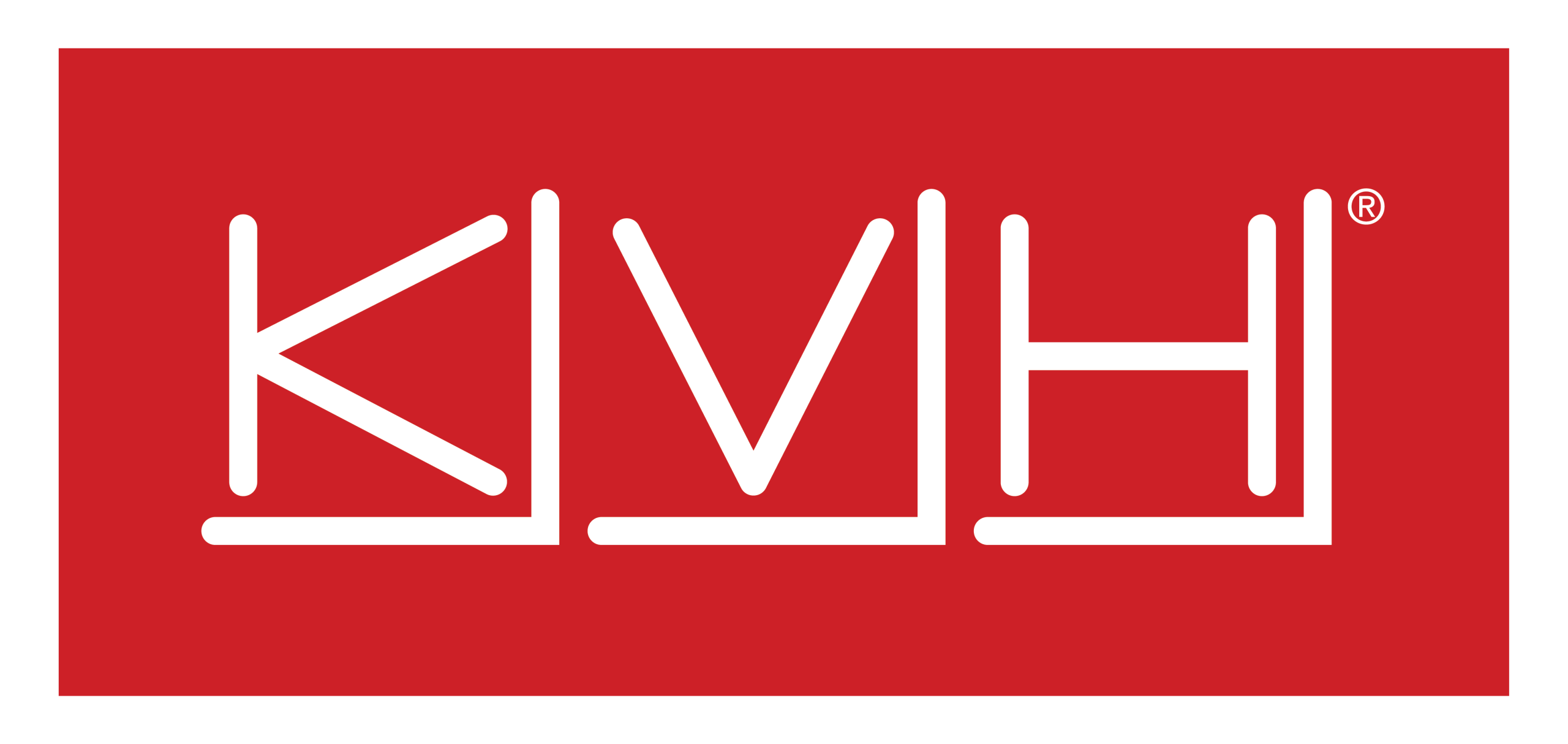Custom Plans
Select the Custom Plans tab. This tab allows the user to create custom plans. The main pool and sub pools cannot be assigned to the service lines directly.
These pools can be associated with the service lines only using the custom plans.
-20250207-185733.png?inst-v=2904fc43-5385-4909-bf92-58a7de569e64)
Custom Plans
Create Custom Plan
Select the Create Plan button to create a new custom plan.
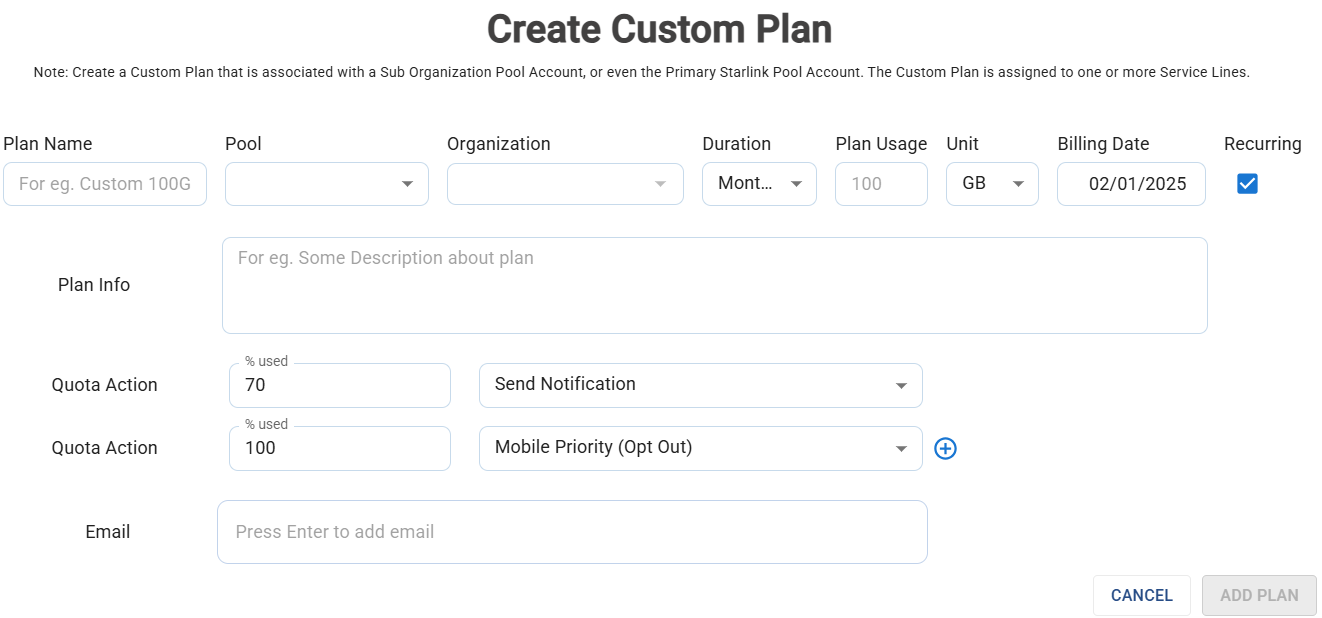
Create Custom Plan
Enter the Plan Name.
Select the Pool from the dropdown menu. The user can select the main pool or any one of the sub pools. The custom plan will be associated with the selected pool.
The Organization field will be auto populated based on the Pool selection.
Select the Duration.
Enter the Plan Usage and select the Unit.
Select the Billing Date.
Select the Recurring checkbox to renew the custom plan according to the selected time period.
In the Plan Info field, enter a description for the custom plan.
Using the Quota Action field, the user can specify the actions to be done when the data usage reaches a specific percentage of total quota of that respective plan.
There are 3 types of actions that the user can configure.
The first action type is Send Notification - Using this option, the user can configure to send a notification about the data usage when the data usage reaches a specific percentage of the total quota of that pool.
In the % used field, enter the target percentage at which the notification should be sent.
Select Send Notification in the next field from the dropdown menu.
In the Email field, enter the email addresses to which the notification should be sent.
Now when the usage reaches the given percentage, a notification will be sent to the given Email addresses stating details about the data consumption.
Select the
icon to add another action.
The second action type is Mobile Priority (Opt Out) - Using this option, the user can configure all the service lines to opt out from using the priority data. When the site is located closer to the shore within a preset distance, the site uses standard data to access internet. When the site crosses this fixed distance and travels into the deep sea, it can access internet only using the Priority data. Using the Mobile Priority (Opt Out) action type, the user can configure to stop using the priority data for internet connectivity.
In the % used field, enter the target percentage at which the service should opt out from using priority data.
Select Mobile Priority (Opt Out) in the next field from the dropdown menu.
Now when the usage reaches the given percentage, the service will stop using the priority data for internet connectivity.
Select the
icon to add another action.
The third action type is Pause Service Line - Using this option, the user can configure all the service lines to pause internet connectivity.
In the % used field, enter the target percentage at which the service should pause all service lines.
Select Pause Service Line in the next field from the dropdown menu.
Now when the usage reaches the given percentage, the service will stop providing internet access.
Select the Add Plan button to create the custom plan.
Custom Plans Table
The table lists all the custom plans associated with the selected organization. It shows the following information:
Plan Name - Name of the Custom Plan
Service Account - Name of the main pool associated with the Custom plan
Plan Size - Plan usage set for the custom plan
Duration - Duration of the custom plan
Sub Organization - Name of the Sub Organizations associated with the custom plan
Actions - Select the
 Edit icon to edit the custom plan details.
Edit icon to edit the custom plan details.
The Custom Plans created in this screen can be linked with the Service lines using the Service Line tab.