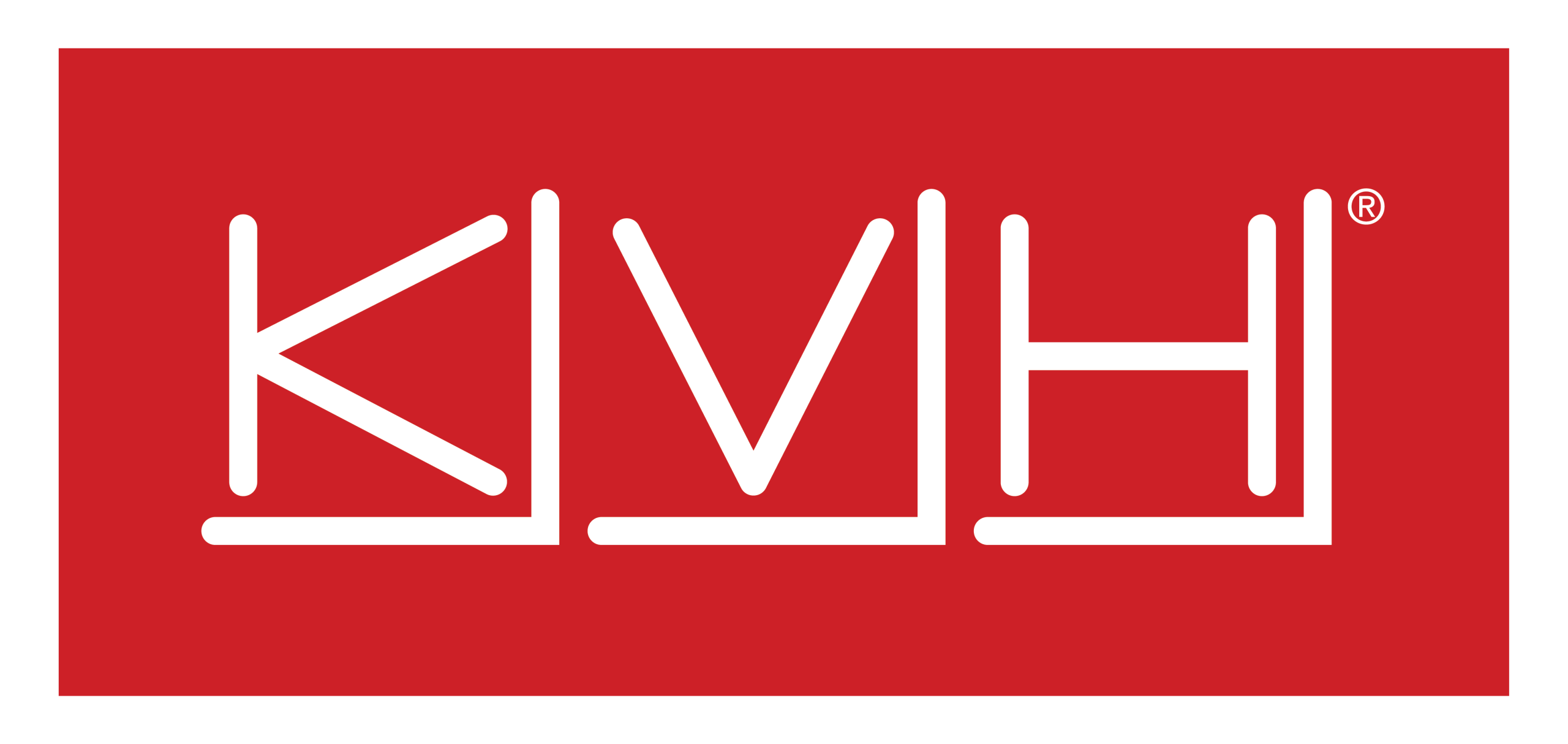CommBox EdgeOS Alerts
The user can monitor the Alerts, Internet Status, Performance, Network Usage, Speeds, and device location through the CommBox EdgeOS System Portal.
Monitoring Alerts
System alerts are raised in various scenarios. Some examples are:
Active Internet Source becomes unavailable.
Network/Device consumption exceeds thresholds.
Traffic is pause on a Network/Device/Enterprise User.
Any configuration is updated through the Configuration Wizard.
Following are the severity levels of the system alerts.
Critical
Major
Minor
Info
Warning
Viewing Alerts
To view the alerts, perform the following steps.
Steps
Log on to the CommBox EdgeOS System. The home page appears.
Click the bell icon .
The Notifications pop-up window appears. See figure below.
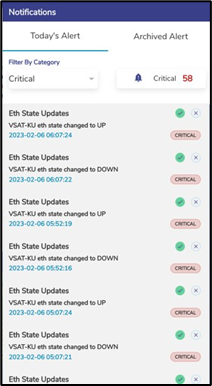
Notification Pop-up
The count of alerts is displayed over the bell icon, see figure below.
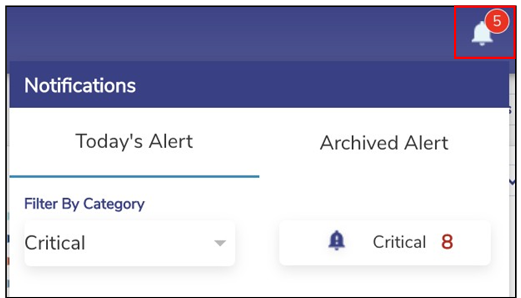
Notification Count
· Click Today’s Alert. The current day alerts will become available under the Today’s Alert tab.
· The user can filter the alerts based on the severity levels. For this, click the drop- down arrow under the Filter By Category section see Figure Filter By Category Drop-Down. Details of the alerts are displayed. In addition to this, the count of the alerts based on the severity level is displayed.
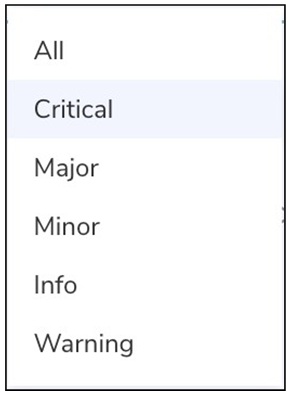
Filter by Category Drop-Down
· Click Archived Alerts. Alerts up to previous 30 days are available under this tab.
Clearing an Alert
To clear an alert, perform the following steps.
Steps
· Log on to the CommBox EdgeOS System. The home page appears.
· Click the bell icon.
· The Notifications pop-up window appears.
· Click on Today’s Alerts.
· Click on Green tick icon next to the alert that the user wants to clear or mark as fixed, see Figure Notification Pop-Up. This will still maintain the alert in the system.
Deleting an Alert
To delete an alert, perform the following steps.
Steps
· Log on to the CommBox EdgeOS System. The home page appears.
· Click the bell icon.
· The Notifications pop-up window appears.
· Click on Today’s Alerts tab.
· Click on icon next to the alert, see Figure Notification Pop-Up. This will remove the alert from the system.
Clearing all Alerts
To clear archived alerts, perform the following steps.
Steps
· Log on to the CommBox EdgeOS System. The home page appears.
· Click the bell icon.
· The Notifications pop-up window appears.
· Click on Archived Alerts tab.
· Click on Clear All icon, see figure below. This will clear all previous day’s alerts.
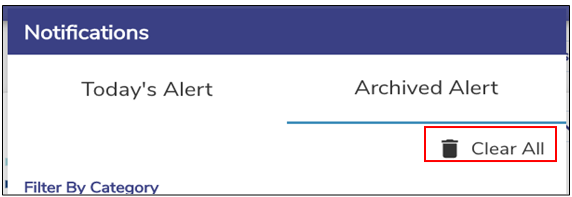
Clear All Notifications